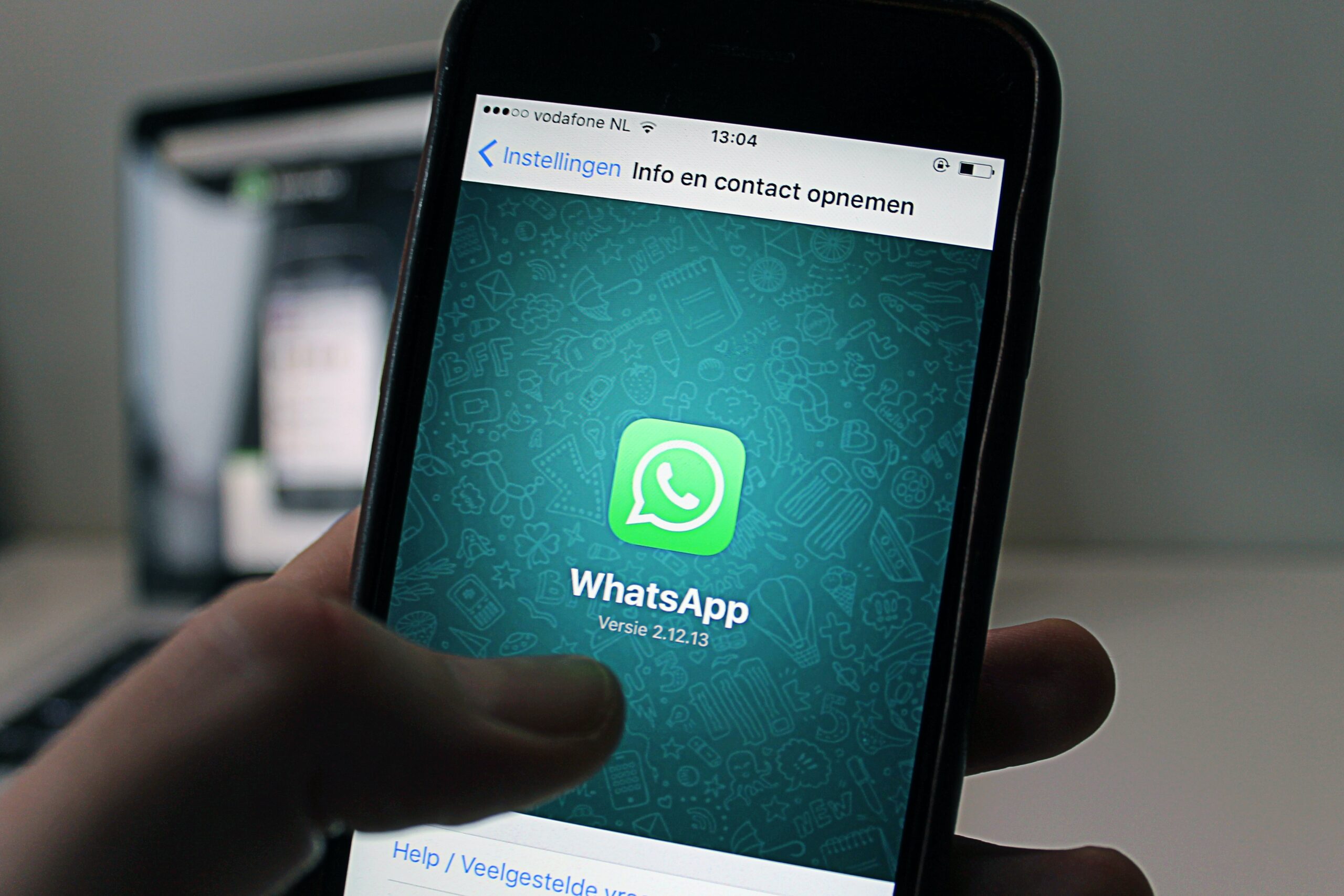Today we are going to learn and understand about: How to create a WhatsApp Channel step by step, How to create a WhatsApp Channel on Android, How to create a WhatsApp Channel on iPhone and How to create a WhatsApp Channel on Web/Desktop.
WhatsApp has recently rolled out a new feature called Channels”, this features has been included under the Updates (previously called status) tab.
The WhatsApp status and the Channel features are together available in the Updates tab section.
You can create a WhatsApp channel to share updates and connect with your followers directly through WhatsApp. You’ll need a WhatsApp account to get started, if you don’t have one learn how to get one here. You can also access Channels through the WhatsApp Business app, learn more here.
If you have a WhatsApp account, make sure it’s updated to the latest version.
To add more security to your channel, turn on two-step verification for the WhatsApp account creating your channel and on the accounts of any admins.
Create a WhatsApp channel on Android
- Open WhatsApp app on your android phone, and go to the Updates tab.
- Tap
 , and select New channel.
, and select New channel. - Tap Get started and continue through the onscreen prompts.
- Add a channel name to finish creating your channel. You can choose to change the name again at any time.
- Customize your channel: You can choose to customize your channel now by adding a description and icon or wait until later.
- Add channel description: Write a few words to help potential followers to understand what the channel is about and details you want to share to followers.
- Add channel icon: Add an image from your phone as your channel icon, This is important as it represents your channel logo or brand.
- Tap Create channel, and with that you should be able to see the WhatsApp channel created successfully.
Create a WhatsApp channel on iPhone
Follow below steps to create a WhatsApp channel on iPhone mobile.
- Open WhatsApp app on your android phone, and go to the Updates tab.
- Tap
 , and select Create Channel.
, and select Create Channel. - Tap Get started and continue through the onscreen prompts.
- Add a channel name to finish creating your channel. You can choose to change the name again at any time.
- Customize your channel: You can choose to customize your channel now by adding a description and icon or wait until later.
- Add channel description: Write a few words to help potential followers to understand what the channel is about and details you want to share to followers.
- Add channel icon: Add an image from your phone as your channel icon, This is important as it represents your channel logo or brand.
- Tap Create channel, and with that you should be able to see the WhatsApp channel created successfully.
Create a WhatsApp channel on Web / Desktop
Follow below steps to create a WhatsApp channel on Web / Desktop.
- Open WhatsApp app on your android phone, and go to the Updates tab.
- Click
 > Create channel.
> Create channel. - Tap Get started and continue through the onscreen prompts.
- Add a channel name to finish creating your channel. You can choose to change the name again at any time.
- Customize your channel: You can choose to customize your channel now by adding a description and icon or wait until later.
- Add channel description: Write a few words to help potential followers to understand what the channel is about and details you want to share to followers.
- Add channel icon: Add an image from your phone as your channel icon, This is important as it represents your channel logo or brand.
- Tap Create channel, and with that you should be able to see the WhatsApp channel created successfully.
Now that you’re all set up with a channel, learn how to share an update here. You can find and share a link to your channel from the channel info page.
To open your WhatsApp channel info page, follow steps below:
- Open Channels by clicking the Channels icon.
- Click your channel, and then your channel name.
- Click Copy link.