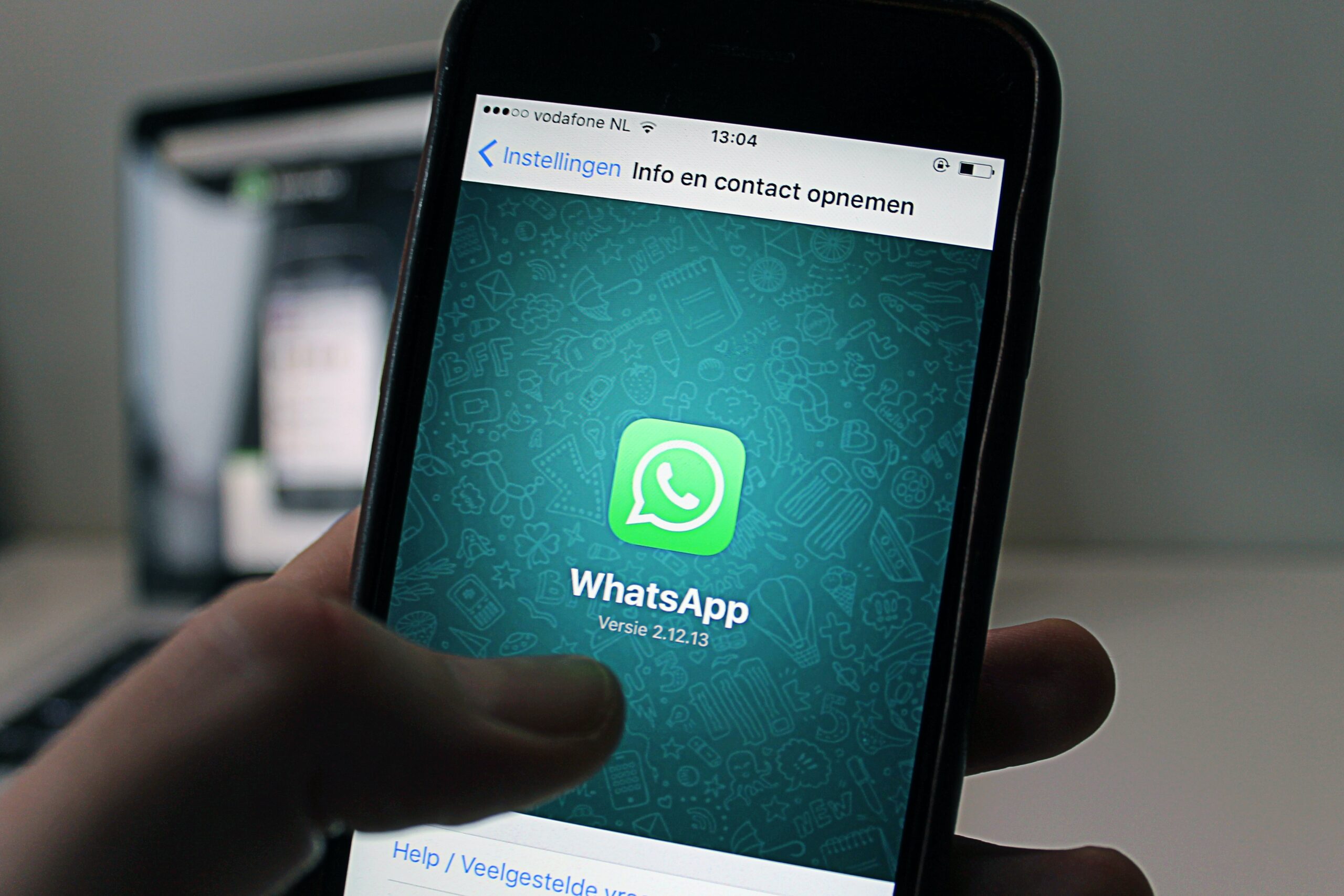Today we are going to learn and understand about: What is WhatsApp, Key Features of WhatsApp, How to use WhatsApp, Live location tracking in WhatsApp.
WhatsApp is free to download messenger app for smartphones. WhatsApp is a way to send messages, pictures, sounds, or videos using the internet. It’s like sending text messages, but it’s cheaper because it uses the internet. You can also use WhatsApp on your computer by going to their website and downloading it for Mac or Windows. Many teenagers like WhatsApp because it lets them chat with groups, send voice messages, and share their location.
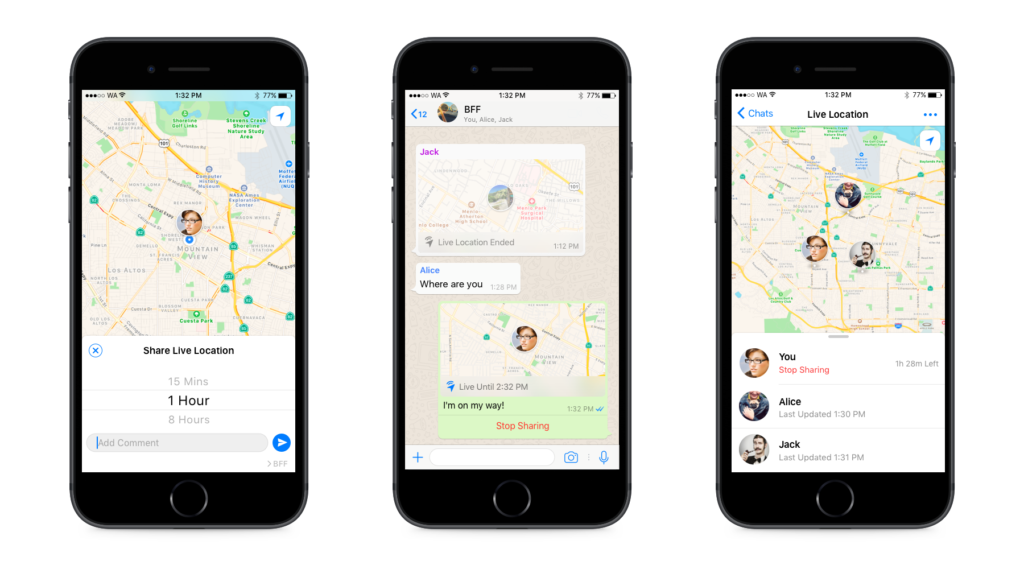
In today’s digital age, messaging apps have become an integral part of our daily lives. WhatsApp is one such popular messaging app that has connected billions of people worldwide. In this blog, we will explore what WhatsApp is all about, its features, and how you can use it to stay connected with friends and family.
What is WhatsApp?
WhatsApp is a messaging application that allows users to send text messages, make voice and video calls, and share various types of media, such as photos and videos. It was founded in 2009 and quickly gained popularity for its simplicity and convenience. In 2014, Facebook acquired WhatsApp, making it one of the largest messaging platforms globally.
Key Features of WhatsApp
WhatsApp users can send text messages, Voice and Video Calls, Group Chats, Status Updates, File Sharing, Location sharing, Live location tracking, Create Polls, Create WhatsApp Channels and Create businesses on WhatsApp.
Text Messaging with WhatsApp
WhatsApp text messaging is one of the fundamental features of the WhatsApp messaging application. It allows users to send and receive text-based messages in real-time. These messages can be written text, emojis, links, or any combination of characters.
To send a text message on WhatsApp, you need to open a chat with a contact or a group. Then, tap on the text input field at the bottom of the chat window. Type your message, and when you’re ready to send it, press the send button (usually a paper plane icon).
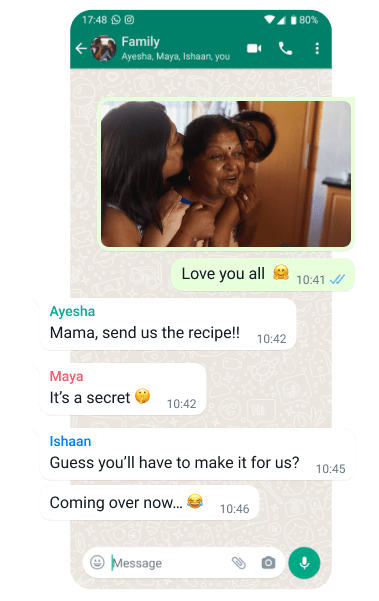
Voice and Video calls with WhatsApp
Enable users to have real-time conversations with others through audio or video, respectively.
With WhatsApp Voice Calls, you can make phone calls to your WhatsApp contacts using your internet connection (Wi-Fi or mobile data) instead of traditional phone networks. This can save you on international calling charges and allow you to make calls even in areas with poor cellular reception.
WhatsApp Video Calls take it a step further by enabling you to have video conversations.
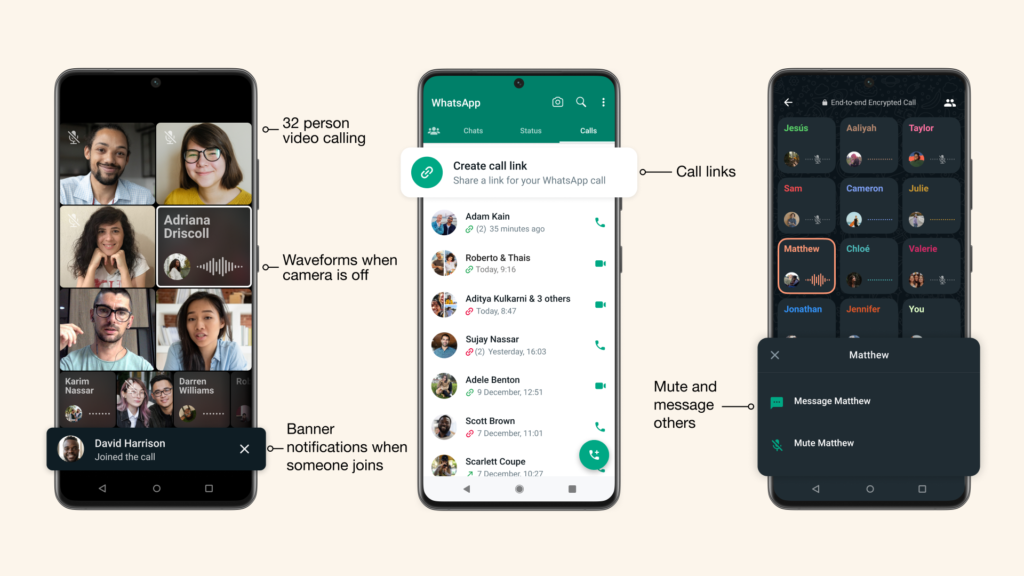
Group calls with WhatsApp
WhatsApp Group Calls are a form of communication that goes beyond one-on-one conversations. They let you connect with two or more people at the same time, whether you want to discuss important matters, catch up with friends, or hold virtual meetings with colleagues.
You can choose to have an audio-only call or engage in a video call where participants can see and hear each other.
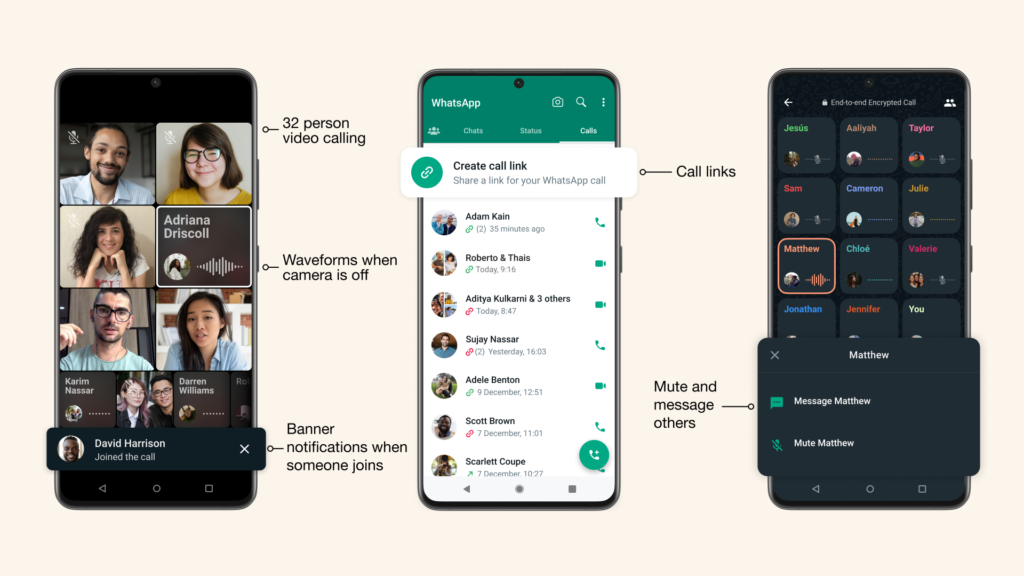
Audio and Video Options: WhatsApp Group Calls support both audio and video modes. In an audio call, participants can hear each other, while in a video call, participants can both see and hear each other.
Large Group Sizes: WhatsApp Group Calls can accommodate multiple participants, making them ideal for gatherings, meetings, or discussions with a larger group of people.
How to Make WhatsApp Group Calls:
- Start a Group Chat: To initiate a group call, you’ll first need to have a group chat set up with the participants you want to include. If you don’t have one, you can create a group chat by opening WhatsApp, tapping on “New Group,” and adding contacts to the group.
- Initiate the Call: In the group chat, tap the phone or video call icon at the top-right corner to start the call. You can choose between an audio or video call depending on your preference.
- Add Participants: During the call, you can add more participants by tapping the “Add Participant” button and selecting additional contacts from your list.
- End the Call: To end the call, simply tap the red “End” button.